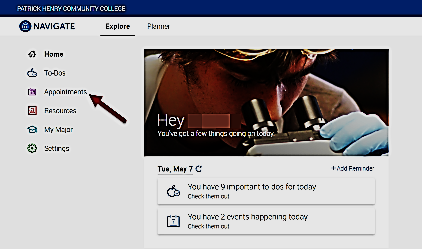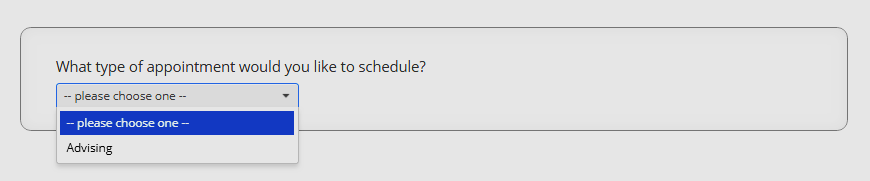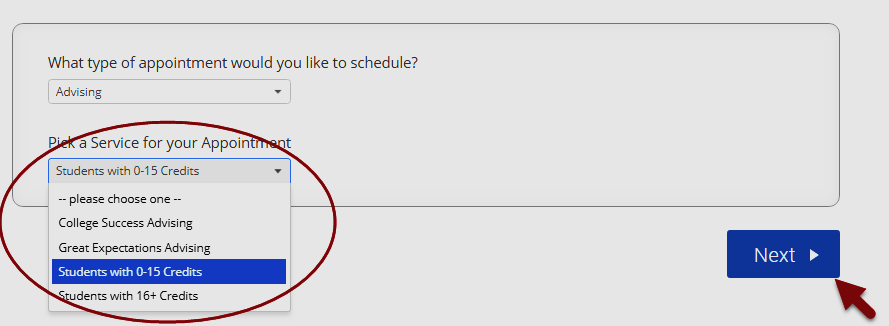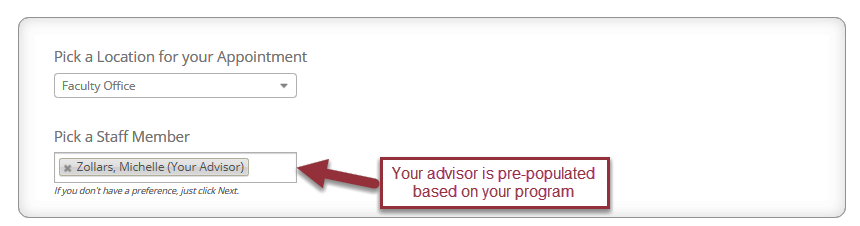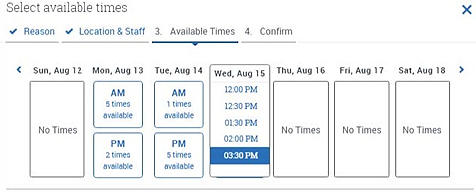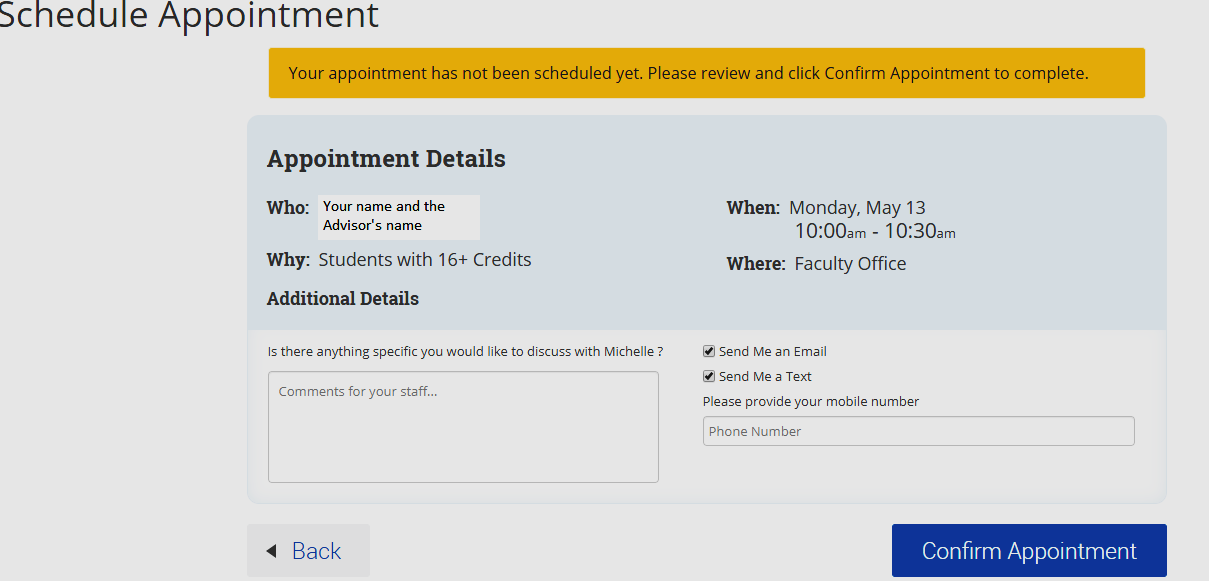Meet with your Advisor

Scheduling an Appointment with Navigate
With Navigate, scheduling appointments with an advisor is now under your control.
Use the instructions below to make an appointment with your advisor that fits your schedule.
It's never been easier to get help with registration, make an academic plan, or review your academic progress.
Step 1: Login to MyP&HCC using Google Chrome or Firefox.
Step 2: Select the Navigate tile:

Step 3: Select Appointments from the left-hand menu, then click Schedule an Appointment:
Step 4: Select Advising as the type of appointment you would like to schedule
Step 5: Pick A Service for your appointment:
• If you have completed less than 16 on-level credits, select “Students with 0-15 credits.”
• If you have completed 16 or more on-level credits, select “Students with 16+ credits.”
• If you are in a group on campus [i.e., College Success, Great Expectations, or Student Support Services (TRIO)], select the appropriate group (if you do not see this option, then you have not been placed in a group).
• Select the NEXT button.
Step 6: • Select the appropriate location.
- If you have completed less than 16 on-level credits – select Walker Fine Arts
- If you have completed 16+ on-level credits - select Faculty Office (your faculty advisor will automatically be shown based on your program of study)
- If you are in a group (i.e., College Success, Great Expectations, or TRIO)- select Learning Resource Center
• Select staff Member
- If you have completed less than 16 on-level credits, select a Staff member of your choosing (if you don’t have a preference, just click Next)
- If you have completed 16+ on-level credits, your advisor is automatically included, just click in the box and select your advisor
Step 7. Click an available AM or PM box to view the appointments available on the day that would work best for you. Scroll through the drop-down menu of available times to select when you'd like to meet:
Step 9: Add comments about what you would like to discuss during your appointment. (Be as specific as possible to make sure you get what you need.)
Select Confirm Appointment.
If none of the times will fit in with your schedule, you can contact an advisor at advising@patrickhenry.edu.
Did You Know?
You can also use the Navigate Student mobile app to make appointments. Visit The Apple Store on your iOS mobile device, or the Google Store on your Android mobile device, to download the free Navigate Student app, published by EAB Global. Then, log in once using your MyP&HCC username and password and choose Appointments.